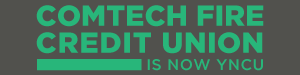FAQ
Frequently asked questions about our mobile banking app
Do I have to pay anything?
Absolutely not. The ComtechCU - Mobile Banking App is free for our members to download, and you will never be charged for using the app. However, since the mobile app uses data, your carrier may charge, so standard data and messaging rates may apply.
How do I download the mobile app?
The ComtechCU - Mobile Banking App can be downloaded in just three easy steps:
For iPhone users:
- Using your iPhone, search for "ComtechCU" in the App Store
- Select the app icon, and verify that the author of the app is ComtechCU
- Tap the icon marked "Free," then tap again when it changes to "Install"
For Android™ users:
- Using your Android phone, tap the search icon and search for "ComtechCU" on Google Play™
- Select the app icon, and verify that the author of the app is ComtechCU
- Tap the icon marked "Install," then tap “Accept” in the next screen
What is QuickView?
The unique QuickView feature displays the balances of your selected accounts at any time the app is open, without needing to login first.
Does the QuickView feature automatically display my balances?
The default setting of the QuickView feature is "Off". You can turn on QuickView under Settings / Preferences on the mobile app.
Will the mobile app work if I have a shared or joint account?
Yes. Just enter your account details as you normally would.Will I still see my Personal Access Image when I log in?
No. Since the authenticity of the app is already verified by Apple / Google Play, you won't have to go through this step to access your accounts and start banking.Will my mobile app work in a foreign country?
Yes it will work in a foreign country. We recommend you check with your mobile service provider to learn about any roaming fees that may be applied to your data plan. Alternatively, you can also use Wi-Fi for your mobile banking.If my phone is lost or stolen, will my information be at risk?
Your account can only be accessed by entering your personal access code. However, if you've activated the QuickView feature, your account balances will be visible. For additional security, we recommend you keep your phone password protected. Please note: at any time, you can stop the mobile app from accessing your account information by un-pairing it on our banking website. As a rule, you should contact your mobile carrier right away to deactivate your phone. You may also change your personal access by contacting us at [email protected].
Is my password saved on my smartphone?
No, for your security, our mobile app does not save your password on your smartphone. However, branch, member numbers, or any card numbers that you save using the “Remember Me” function (for quicker and easier login) are saved on the device. We take the precaution of encrypting all such data for your security. In addition, “remembered” numbers are hidden to further protect your information.
How can I protect my security and privacy?
There are a number of ways you can help to make your banking safe.
- Setup a password on your smartphone and commit this password to memory.
- Check the authenticity of your app by ensuring the app being downloaded is from ComtechCU. In addition you can:
- Read the comments about the app in Google Play.
- Read the description of your app.
- Review the developer and the developer’s website. In this case this is Comtech Credit Union. - Check your permissions after updating the app.
- Consider anti-virus software for your Android device.
- Never leave your mobile smartphone unattended while doing any mobile banking.
I'm using a different brand of smartphone. Can I still access mobile banking?
Yes. You can continue to bank using our full-featured mobile site at: https://www.comtechcu.com/m/.
I have an unsupported Android phone, can I download the mobile banking app for Android?
Google Play will prevent anyone on an unsupported device to download the app. If you are unable to download our Android banking app you can still bank on the go with our mobile web banking.
I have an unsupported Android phone and I have jailbroken the phone and installed a supported operating system to download the app. Can I expect the same user experience as a supported device?
Your app may not be functional and may contain performance issues. We never recommend modifying your Android phone outside of the manufacturer’s specifications.
I have installed a third-party party utility app, for example an app that creates a custom keyboard for my phone. Will that be supported on the mobile banking app?
To ensure an optimal, consistent and secure mobile banking experience our banking app does not support any third-party utility apps.
How do I remove the app from my phone?
For iPhone users: removing the app is as easy as tapping and holding your finger down on the ComtechCU icon, then tapping the "X" in the top right corner.
For Android users: if you’ve installed an app on your phone or tablet using Google Play that you no longer want, you can uninstall it by following these steps:
- Visit your device's Settings menu > Apps or Application manager (this may differ depending on your device).
- Touch the app you’d like to uninstall.
- Select Uninstall.